|
Note: When you are ready and confident that you can complete this step, click here to return to the main page and give it a try.
FIRST STEP - DOWNLOAD THE EBOOK VIEWER
In order to complete step 1 on the main page, you are required to download the "Ebook Viewer".
The Ebook Viewer is not an option because without it, you will not be able to open and read "The Amazing Formula!".
On the main page you'll find a link that looks identical to this SAMPLE link shown in our graphic EXAMPLE below:

To start the download, all you need to do is to put your mouse over the blue hyperlink and click.
In our example, we use a red arrow to show you where to click to start the download of the Ebook Viewer.
Once the download of the viewer has been activated, a small screen will appear that will look like this:
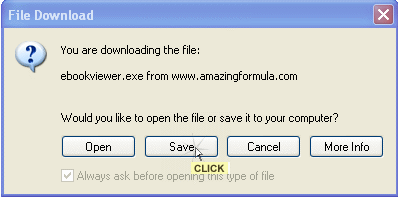
Click the "SAVE" button, as shown in the screen capture above.
When you have clicked the SAVE button, another window will appear.
This one asks you "WHERE" you want to save the file you are downloading.
It is best to save it somewhere you can easily find it afterwards, like the "DESKTOP" or your favorite folder.
Once you have made that selection, the download itself will start.
You can see when it's finished because the screen will change and will look like this:
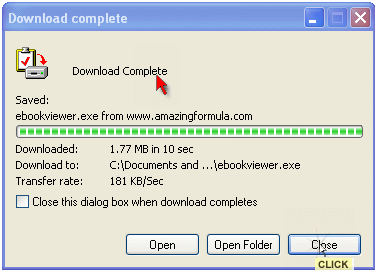
As shown by the red arrow above, the download is "complete".
NEXT STEP - INSTALL THE EBOOK VIEWER
If you need help to install the Ebook Viewer, follow these instructions.
To install the Ebook Viewer, all you need to do is to find the "ebookviewer.exe" file that you just downloaded.
The icon will look like this:
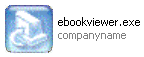
Once you have located that file on your hard drive, double click it open.
The Ebook Viewer will then start the installation to your hard drive.
It is VERY easy to install the Ebook Viewer. Always choose "NEXT" or "YES" when prompted during the installation and you won't have any problems.
When the ebook viewer is finished being installed, you will be able to find it by clicking the START button on your computer, then choose "Ebook Software" and then "Ebook Viewer".
Please make sure you have the Ebook Viewer installed BEFORE proceeding to Step 2 on the main page.
Click here to return to the main page to complete Step 1.
|